
Access to knowledge is critical to securing a fair and free society.
NAME
SYNOPSIS
DESCRIPTION
OPTIONS
REGULAR EXPRESSIONS
ENVIRONMENT VARIABLES
EXIT STATUS
COPYRIGHT
BUGS
SEE ALSO
NOTES
grep, egrep, fgrep − print lines matching a pattern
grep
[OPTIONS] PATTERN [FILE...]
grep [OPTIONS] [−e PATTERN |
−f FILE] [FILE...]
grep searches the named input FILEs (or standard input if no files are named, or if a single hyphen-minus (−) is given as file name) for lines containing a match to the given PATTERN. By default, grep prints the matching lines.
In addition, two variant programs egrep and fgrep are available. egrep is the same as grep −E. fgrep is the same as grep −F. Direct invocation as either egrep or fgrep is deprecated, but is provided to allow historical applications that rely on them to run unmodified.
Generic Program Information
|
−−help |
Print a usage message briefly summarizing these command-line options and the bug-reporting address, then exit. |
−V, −−version
Print the version number of grep to the standard output stream. This version number should be included in all bug reports (see below).
Matcher
Selection
−E, −−extended−regexp
Interpret PATTERN as an extended regular expression (ERE, see below). (−E is specified by POSIX .)
−F, −−fixed−strings
Interpret PATTERN as a list of fixed strings, separated by newlines, any of which is to be matched. (−F is specified by POSIX .)
−G, −−basic−regexp
Interpret PATTERN as a basic regular expression (BRE, see below). This is the default.
−P, −−perl−regexp
Interpret PATTERN as a Perl regular expression. This is highly experimental and grep −P may warn of unimplemented features.
Matching
Control
−e PATTERN,
−−regexp=PATTERN
Use PATTERN as the pattern. This can be used to specify multiple search patterns, or to protect a pattern beginning with a hyphen (−). (−e is specified by POSIX .)
−f FILE, −−file=FILE
Obtain patterns from FILE, one per line. The empty file contains zero patterns, and therefore matches nothing. (−f is specified by POSIX .)
−i, −−ignore−case
Ignore case distinctions in both the PATTERN and the input files. (−i is specified by POSIX .)
−v, −−invert−match
Invert the sense of matching, to select non-matching lines. (−v is specified by POSIX .)
−w, −−word−regexp
Select only those lines containing matches that form whole words. The test is that the matching substring must either be at the beginning of the line, or preceded by a non-word constituent character. Similarly, it must be either at the end of the line or followed by a non-word constituent character. Word-constituent characters are letters, digits, and the underscore.
−x, −−line−regexp
Select only those matches that exactly match the whole line. (−x is specified by POSIX .)
|
−y |
Obsolete synonym for −i. |
General
Output Control
−c, −−count
Suppress normal output; instead print a count of matching lines for each input file. With the −v, −−invert−match option (see below), count non-matching lines. (−c is specified by POSIX .)
−−color[=WHEN], −−colour[=WHEN]
Surround the matched (non-empty) strings, matching lines, context lines, file names, line numbers, byte offsets, and separators (for fields and groups of context lines) with escape sequences to display them in color on the terminal. The colors are defined by the environment variable GREP_COLORS. The deprecated environment variable GREP_COLOR is still supported, but its setting does not have priority. WHEN is never, always, or auto.
−L, −−files−without−match
Suppress normal output; instead print the name of each input file from which no output would normally have been printed. The scanning will stop on the first match.
−l, −−files−with−matches
Suppress normal output; instead print the name of each input file from which output would normally have been printed. The scanning will stop on the first match. (−l is specified by POSIX .)
−m NUM, −−max−count=NUM
Stop reading a file after NUM matching lines. If the input is standard input from a regular file, and NUM matching lines are output, grep ensures that the standard input is positioned to just after the last matching line before exiting, regardless of the presence of trailing context lines. This enables a calling process to resume a search. When grep stops after NUM matching lines, it outputs any trailing context lines. When the −c or −−count option is also used, grep does not output a count greater than NUM. When the −v or −−invert−match option is also used, grep stops after outputting NUM non-matching lines.
−o, −−only−matching
Print only the matched (non-empty) parts of a matching line, with each such part on a separate output line.
−q, −−quiet, −−silent
Quiet; do not write anything to standard output. Exit immediately with zero status if any match is found, even if an error was detected. Also see the −s or −−no−messages option. (−q is specified by POSIX .)
−s, −−no−messages
Suppress error messages about nonexistent or unreadable files. Portability note: unlike GNU grep, 7th Edition Unix grep did not conform to POSIX , because it lacked −q and its −s option behaved like GNU grep’s −q option. USG -style grep also lacked −q but its −s option behaved like GNU grep. Portable shell scripts should avoid both −q and −s and should redirect standard and error output to /dev/null instead. (−s is specified by POSIX .)
Output Line
Prefix Control
−b, −−byte−offset
Print the 0-based byte offset within the input file before each line of output. If −o (−−only−matching) is specified, print the offset of the matching part itself.
−H, −−with−filename
Print the file name for each match. This is the default when there is more than one file to search.
−h, −−no−filename
Suppress the prefixing of file names on output. This is the default when there is only one file (or only standard input) to search.
−−label=LABEL
Display input actually coming from standard input as input coming from file LABEL. This is especially useful when implementing tools like zgrep, e.g., gzip -cd foo.gz | grep --label=foo -H something. See also the −H option.
−n, −−line−number
Prefix each line of output with the 1-based line number within its input file. (−n is specified by POSIX .)
−T, −−initial−tab
Make sure that the first character of actual line content lies on a tab stop, so that the alignment of tabs looks normal. This is useful with options that prefix their output to the actual content: −H,−n, and −b. In order to improve the probability that lines from a single file will all start at the same column, this also causes the line number and byte offset (if present) to be printed in a minimum size field width.
−u, −−unix−byte−offsets
Report Unix-style byte offsets. This switch causes grep to report byte offsets as if the file were a Unix-style text file, i.e., with CR characters stripped off. This will produce results identical to running grep on a Unix machine. This option has no effect unless −b option is also used; it has no effect on platforms other than MS-DOS and MS -Windows.
−Z, −−null
Output a zero byte (the ASCII NUL character) instead of the character that normally follows a file name. For example, grep −lZ outputs a zero byte after each file name instead of the usual newline. This option makes the output unambiguous, even in the presence of file names containing unusual characters like newlines. This option can be used with commands like find −print0, perl −0, sort −z, and xargs −0 to process arbitrary file names, even those that contain newline characters.
Context Line
Control
−A NUM,
−−after−context=NUM
Print NUM lines of trailing context after matching lines. Places a line containing a group separator (−−) between contiguous groups of matches. With the −o or −−only−matching option, this has no effect and a warning is given.
−B NUM, −−before−context=NUM
Print NUM lines of leading context before matching lines. Places a line containing a group separator (−−) between contiguous groups of matches. With the −o or −−only−matching option, this has no effect and a warning is given.
−C NUM, −NUM, −−context=NUM
Print NUM lines of output context. Places a line containing a group separator (−−) between contiguous groups of matches. With the −o or −−only−matching option, this has no effect and a warning is given.
File and
Directory Selection
−a, −−text
Process a binary file as if it were text; this is equivalent to the −−binary−files=text option.
−−binary−files=TYPE
If the first few bytes of a file indicate that the file contains binary data, assume that the file is of type TYPE. By default, TYPE is binary, and grep normally outputs either a one-line message saying that a binary file matches, or no message if there is no match. If TYPE is without-match, grep assumes that a binary file does not match; this is equivalent to the −I option. If TYPE is text, grep processes a binary file as if it were text; this is equivalent to the −a option. Warning: grep −−binary−files=text might output binary garbage, which can have nasty side effects if the output is a terminal and if the terminal driver interprets some of it as commands.
−D ACTION, −−devices=ACTION
If an input file is a device, FIFO or socket, use ACTION to process it. By default, ACTION is read, which means that devices are read just as if they were ordinary files. If ACTION is skip, devices are silently skipped.
−d ACTION, −−directories=ACTION
If an input file is a directory, use ACTION to process it. By default, ACTION is read, i.e., read directories just as if they were ordinary files. If ACTION is skip, silently skip directories. If ACTION is recurse, read all files under each directory, recursively, following symbolic links only if they are on the command line. This is equivalent to the −r option.
−−exclude=GLOB
Skip files whose base name matches GLOB (using wildcard matching). A file-name glob can use *, ?, and [...] as wildcards, and \ to quote a wildcard or backslash character literally.
−−exclude-from=FILE
Skip files whose base name matches any of the file-name globs read from FILE (using wildcard matching as described under −−exclude).
−−exclude-dir=DIR
Exclude directories matching the pattern DIR from recursive searches.
|
−I |
Process a binary file as if it did not contain matching data; this is equivalent to the −−binary−files=without-match option. |
−−include=GLOB
Search only files whose base name matches GLOB (using wildcard matching as described under −−exclude).
−r, −−recursive
Read all files under each directory, recursively, following symbolic links only if they are on the command line. This is equivalent to the −d recurse option.
−R, −−dereference−recursive
Read all files under each directory, recursively. Follow all symbolic links, unlike −r.
Other
Options
−−line−buffered
Use line buffering on output. This can cause a performance penalty.
−U, −−binary
Treat the file(s) as binary. By default, under MS-DOS and MS -Windows, grep guesses the file type by looking at the contents of the first 32KB read from the file. If grep decides the file is a text file, it strips the CR characters from the original file contents (to make regular expressions with ^ and $ work correctly). Specifying −U overrules this guesswork, causing all files to be read and passed to the matching mechanism verbatim; if the file is a text file with CR/LF pairs at the end of each line, this will cause some regular expressions to fail. This option has no effect on platforms other than MS-DOS and MS -Windows.
−z, −−null−data
Treat the input as a set of lines, each terminated by a zero byte (the ASCII NUL character) instead of a newline. Like the -Z or −−null option, this option can be used with commands like sort -z to process arbitrary file names.
A regular expression is a pattern that describes a set of strings. Regular expressions are constructed analogously to arithmetic expressions, by using various operators to combine smaller expressions.
grep understands three different versions of regular expression syntax: “basic,” “extended” and “perl.” In GNU grep, there is no difference in available functionality between basic and extended syntaxes. In other implementations, basic regular expressions are less powerful. The following description applies to extended regular expressions; differences for basic regular expressions are summarized afterwards. Perl regular expressions give additional functionality, and are documented in pcresyntax(3) and pcrepattern(3), but may not be available on every system.
The fundamental building blocks are the regular expressions that match a single character. Most characters, including all letters and digits, are regular expressions that match themselves. Any meta-character with special meaning may be quoted by preceding it with a backslash.
The period . matches any single character.
Character
Classes and Bracket Expressions
A bracket expression is a list of characters enclosed
by [ and ]. It matches any single character in
that list; if the first character of the list is the caret
^ then it matches any character not in the
list. For example, the regular expression
[0123456789] matches any single digit.
Within a bracket expression, a range expression consists of two characters separated by a hyphen. It matches any single character that sorts between the two characters, inclusive, using the locale’s collating sequence and character set. For example, in the default C locale, [a−d] is equivalent to [abcd]. Many locales sort characters in dictionary order, and in these locales [a−d] is typically not equivalent to [abcd]; it might be equivalent to [aBbCcDd], for example. To obtain the traditional interpretation of bracket expressions, you can use the C locale by setting the LC_ALL environment variable to the value C.
Finally, certain named classes of characters are predefined within bracket expressions, as follows. Their names are self explanatory, and they are [:alnum:], [:alpha:], [:cntrl:], [:digit:], [:graph:], [:lower:], [:print:], [:punct:], [:space:], [:upper:], and [:xdigit:]. For example, [[:alnum:]] means the character class of numbers and letters in the current locale. In the C locale and ASCII character set encoding, this is the same as [0−9A−Za−z]. (Note that the brackets in these class names are part of the symbolic names, and must be included in addition to the brackets delimiting the bracket expression.) Most meta-characters lose their special meaning inside bracket expressions. To include a literal ] place it first in the list. Similarly, to include a literal ^ place it anywhere but first. Finally, to include a literal − place it last.
Anchoring
The caret ^ and the dollar sign $ are
meta-characters that respectively match the empty string at
the beginning and end of a line.
The
Backslash Character and Special Expressions
The symbols \< and \> respectively match
the empty string at the beginning and end of a word. The
symbol matches the empty string at the edge of a
word, and \B matches the empty string provided
it’s not at the edge of a word. The symbol
\w is a synonym for [_[:alnum:]] and \W
is a synonym for [^_[:alnum:]].
Repetition
A regular expression may be followed by one of several
repetition operators:
|
? |
The preceding item is optional and matched at most once. | ||
|
* |
The preceding item will be matched zero or more times. | ||
|
+ |
The preceding item will be matched one or more times. | ||
|
{n} |
The preceding item is matched exactly n times. | ||
|
{n,} |
The preceding item is matched n or more times. | ||
|
{,m} |
The preceding item is matched at most m times. This is a GNU extension. | ||
|
{n,m} |
The preceding item is matched at least n times, but not more than m times. |
Concatenation
Two regular expressions may be concatenated; the resulting
regular expression matches any string formed by
concatenating two substrings that respectively match the
concatenated expressions.
Alternation
Two regular expressions may be joined by the infix operator
|; the resulting regular expression matches any
string matching either alternate expression.
Precedence
Repetition takes precedence over concatenation, which in
turn takes precedence over alternation. A whole expression
may be enclosed in parentheses to override these precedence
rules and form a subexpression.
Back
References and Subexpressions
The back-reference \n, where n is a
single digit, matches the substring previously matched by
the nth parenthesized subexpression of the regular
expression.
Basic vs
Extended Regular Expressions
In basic regular expressions the meta-characters ?,
+, {, |, (, and ) lose
their special meaning; instead use the backslashed versions
\?, \+, \{, \|, \(, and
\).
Traditional egrep did not support the { meta-character, and some egrep implementations support \{ instead, so portable scripts should avoid { in grep −E patterns and should use [{] to match a literal {.
GNU grep −E attempts to support traditional usage by assuming that { is not special if it would be the start of an invalid interval specification. For example, the command grep −E ’{1’ searches for the two-character string {1 instead of reporting a syntax error in the regular expression. POSIX allows this behavior as an extension, but portable scripts should avoid it.
The behavior of grep is affected by the following environment variables.
The locale for
category LC_foo is specified by examining the
three environment variables LC_ALL,
LC_foo, LANG, in that order. The first
of these variables that is set specifies the locale. For
example, if LC_ALL is not set, but LC_MESSAGES
is set to pt_BR, then the Brazilian Portuguese locale
is used for the LC_MESSAGES category. The C locale is
used if none of these environment variables are set, if the
locale catalog is not installed, or if grep was not
compiled with national language support ( NLS
).
GREP_OPTIONS
This variable specifies default options to be placed in front of any explicit options. For example, if GREP_OPTIONS is ’−−binary-files=without-match −−directories=skip’, grep behaves as if the two options −−binary−files=without-match and −−directories=skip had been specified before any explicit options. Option specifications are separated by whitespace. A backslash escapes the next character, so it can be used to specify an option containing whitespace or a backslash.
GREP_COLOR
This variable specifies the color used to highlight matched (non-empty) text. It is deprecated in favor of GREP_COLORS, but still supported. The mt, ms, and mc capabilities of GREP_COLORS have priority over it. It can only specify the color used to highlight the matching non-empty text in any matching line (a selected line when the -v command-line option is omitted, or a context line when -v is specified). The default is 01;31, which means a bold red foreground text on the terminal’s default background.
GREP_COLORS
Specifies the colors and other attributes used to highlight various parts of the output. Its value is a colon-separated list of capabilities that defaults to ms=01;31:mc=01;31:sl=:cx=:fn=35:ln=32:bn=32:se=36 with the rv and ne boolean capabilities omitted (i.e., false). Supported capabilities are as follows.
|
sl= |
SGR substring for whole selected lines (i.e., matching lines when the −v command-line option is omitted, or non-matching lines when −v is specified). If however the boolean rv capability and the −v command-line option are both specified, it applies to context matching lines instead. The default is empty (i.e., the terminal’s default color pair). | ||
|
cx= |
SGR substring for whole context lines (i.e., non-matching lines when the −v command-line option is omitted, or matching lines when −v is specified). If however the boolean rv capability and the −v command-line option are both specified, it applies to selected non-matching lines instead. The default is empty (i.e., the terminal’s default color pair). | ||
|
rv |
Boolean value that reverses (swaps) the meanings of the sl= and cx= capabilities when the −v command-line option is specified. The default is false (i.e., the capability is omitted). |
mt=01;31
SGR substring for matching non-empty text in any matching line (i.e., a selected line when the −v command-line option is omitted, or a context line when −v is specified). Setting this is equivalent to setting both ms= and mc= at once to the same value. The default is a bold red text foreground over the current line background.
ms=01;31
SGR substring for matching non-empty text in a selected line. (This is only used when the −v command-line option is omitted.) The effect of the sl= (or cx= if rv) capability remains active when this kicks in. The default is a bold red text foreground over the current line background.
mc=01;31
SGR substring for matching non-empty text in a context line. (This is only used when the −v command-line option is specified.) The effect of the cx= (or sl= if rv) capability remains active when this kicks in. The default is a bold red text foreground over the current line background.
|
fn=35 |
SGR substring for file names prefixing any content line. The default is a magenta text foreground over the terminal’s default background. | ||
|
ln=32 |
SGR substring for line numbers prefixing any content line. The default is a green text foreground over the terminal’s default background. | ||
|
bn=32 |
SGR substring for byte offsets prefixing any content line. The default is a green text foreground over the terminal’s default background. | ||
|
se=36 |
SGR substring for separators that are inserted between selected line fields (:), between context line fields, (−), and between groups of adjacent lines when nonzero context is specified (−−). The default is a cyan text foreground over the terminal’s default background. | ||
|
ne |
Boolean value that prevents clearing to the end of line using Erase in Line (EL) to Right (\33[K) each time a colorized item ends. This is needed on terminals on which EL is not supported. It is otherwise useful on terminals for which the back_color_erase (bce) boolean terminfo capability does not apply, when the chosen highlight colors do not affect the background, or when EL is too slow or causes too much flicker. The default is false (i.e., the capability is omitted). |
Note that boolean capabilities have no =... part. They are omitted (i.e., false) by default and become true when specified.
See the Select Graphic Rendition (SGR) section in the documentation of the text terminal that is used for permitted values and their meaning as character attributes. These substring values are integers in decimal representation and can be concatenated with semicolons. grep takes care of assembling the result into a complete SGR sequence (\33[...m). Common values to concatenate include 1 for bold, 4 for underline, 5 for blink, 7 for inverse, 39 for default foreground color, 30 to 37 for foreground colors, 90 to 97 for 16-color mode foreground colors, 38;5;0 to 38;5;255 for 88-color and 256-color modes foreground colors, 49 for default background color, 40 to 47 for background colors, 100 to 107 for 16-color mode background colors, and 48;5;0 to 48;5;255 for 88-color and 256-color modes background colors.
LC_ALL, LC_COLLATE, LANG
These variables specify the locale for the LC_COLLATE category, which determines the collating sequence used to interpret range expressions like [a−z].
LC_ALL, LC_CTYPE, LANG
These variables specify the locale for the LC_CTYPE category, which determines the type of characters, e.g., which characters are whitespace.
LC_ALL, LC_MESSAGES, LANG
These variables specify the locale for the LC_MESSAGES category, which determines the language that grep uses for messages. The default C locale uses American English messages.
POSIXLY_CORRECT
If set, grep behaves as POSIX requires; otherwise, grep behaves more like other GNU programs. POSIX requires that options that follow file names must be treated as file names; by default, such options are permuted to the front of the operand list and are treated as options. Also, POSIX requires that unrecognized options be diagnosed as “illegal”, but since they are not really against the law the default is to diagnose them as “invalid”. POSIXLY_CORRECT also disables _N_GNU_nonoption_argv_flags_, described below.
_N_GNU_nonoption_argv_flags_
(Here N is grep’s numeric process ID.) If the ith character of this environment variable’s value is 1, do not consider the ith operand of grep to be an option, even if it appears to be one. A shell can put this variable in the environment for each command it runs, specifying which operands are the results of file name wildcard expansion and therefore should not be treated as options. This behavior is available only with the GNU C library, and only when POSIXLY_CORRECT is not set.
Normally, the exit status is 0 if selected lines are found and 1 otherwise. But the exit status is 2 if an error occurred, unless the −q or −−quiet or −−silent option is used and a selected line is found. Note, however, that POSIX only mandates, for programs such as grep, cmp, and diff, that the exit status in case of error be greater than 1; it is therefore advisable, for the sake of portability, to use logic that tests for this general condition instead of strict equality with 2.
Copyright 1998-2000, 2002, 2005-2014 Free Software Foundation, Inc.
This is free software; see the source for copying conditions. There is NO warranty; not even for MERCHANTABILITY or FITNESS FOR A PARTICULAR PURPOSE.
Reporting
Bugs
Email bug reports to <bug−[email protected]>,
a mailing list whose web page is
<http://lists.gnu.org/mailman/listinfo/bug−grep>.
grep’s Savannah bug tracker is located at
<http://savannah.gnu.org/bugs/?group=grep>.
Known
Bugs
Large repetition counts in the
{n,m} construct may cause
grep to use lots of memory. In addition, certain
other obscure regular expressions require exponential time
and space, and may cause grep to run out of
memory.
Back-references are very slow, and may require exponential time.
Regular
Manual Pages
awk(1), cmp(1), diff-jars(1), find-jar(1), gzip(1), perl(1), sed(1),
sort(1), xargs(1), zgrep(1), read(2), pcre-config(1),
pcresyntax(3), pcrepattern(3), terminfo(3ncurses), glob(3),
regex(3).
POSIX
Programmer’s Manual Page
grep(1p).
TeXinfo
Documentation
The full documentation for grep is maintained as a
TeXinfo manual, which you can read at
http://www.gnu.org/software/grep/manual/. If the info
and grep programs are properly installed at your
site, the command
info grep
should give you access to the complete manual.
This man page is maintained only fitfully; the full documentation is often more up-to-date.
GNU ’s not Unix, but Unix is a beast; its plural form is Unixen.
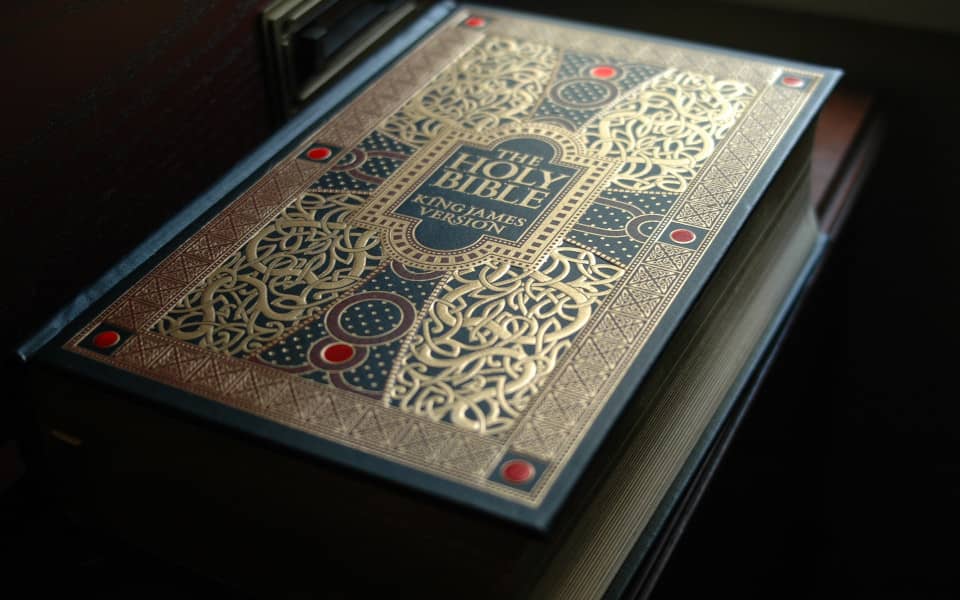
The King James Bible (kjv), World English Bible (web) and Bible in Basic English (bbe) are all examples of public domains books. The King James Bible (kjv) online uses the content from these books and open source software to enhance Bible study capabilities. The site includes the verse of the day, search tools, christian literature and links to related content. It demonstrates the use of open source to create a valuable service.
Learn and leverage open source to bring your passion to life.

Learn why free software provides the greatest opportunity on the planet today. Leverage the billions of dollars in resources and capabilities to build a career, establish a business or change the world. Learn ot use this opportunity and the potential is endless.

Open edX provides free online courses from Harvard, MIT, Columbia, UC Berkeley and other top Universities. Hundreds of courses for almost all major subjects and course levels. Open edx also offers some paid courses and selected certifications.
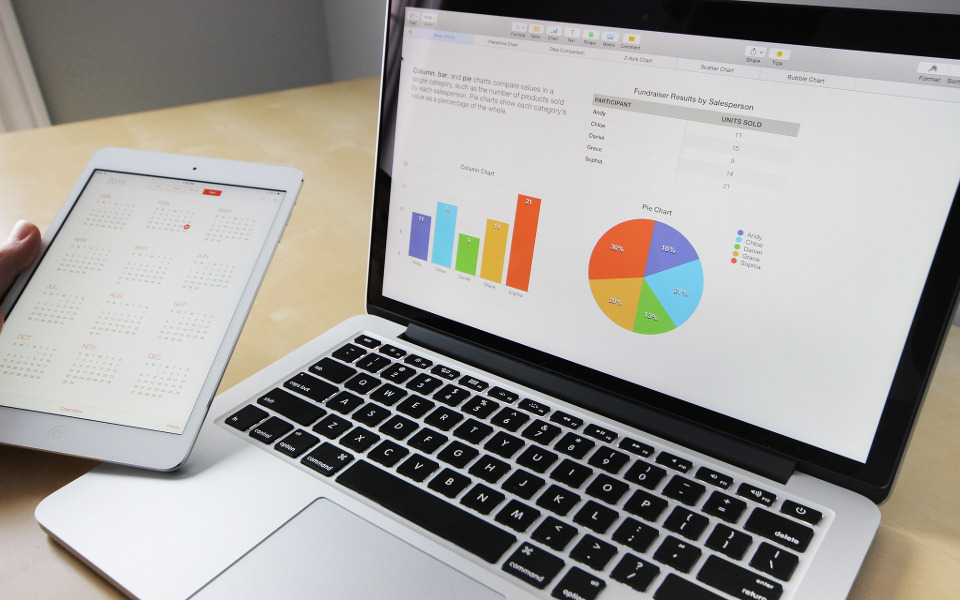
The Libre Office suite provides top desktop productivity tools for free. This includes, a word processor, spreadsheet, presentation engine, drawing and flowcharting, database and math applications. Libre Office is available for Linux or Windows.

Linux is an open source computer operating system (OS) used on laptops, games, watches and super computers. The software and the source code used for Linux are both available to you at no cost. Use this powerful resource to your advantage.

On January 20 2009, President Obama's first day in office, the Open Government initiative was issued to provide transparency and access to Government data. Learn how our Government is using open source and the opportunities this provides for you.

Goldman Sachs, IBM and countless large corporations are leveraging open source to reduce costs, develop products and increase their bottom lines. Learn what these companies know about open source and how open source can give you the advantage.

The The Library of History by Diodorus the Sicilian is one of the most highly regarded universal histories in antiquities. His work includes the history of Egypt, Asia, Africa, Greece and Europe. His book is a must read for research of ancient history.

The Histories of Herodotus written in 440 BC is considered to be the founding work of history in Western literature. His history included stories and fables but he claimed to have traveled extensively and learned about many countries through direct observation.
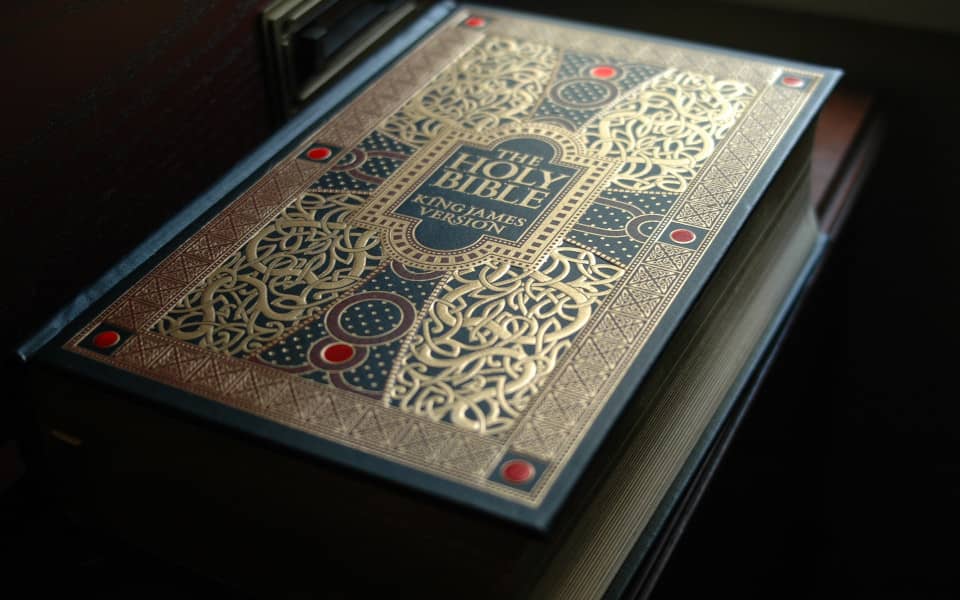
The Bible study website was developed using open source software. The King James Bible online provides search tools for Bible verses, people, keywords and concepts. It demonstrates the use of open source to create a functional application and service.

Want to change a program or know how it works? Open Source provides the source code for its programs so that anyone can use, modify or learn how to write those programs themselves. Visit the GNU source code repositories to download the source.

The Free Books Library is a collection of thousands of the most popular public domain books. The collection includes the world's great classical literature and more recent works where the U.S. copyright has expired. These books are free of restrictions.

A man or manual page is a form of software documentation found on Linux/Unix operating systems. Topics covered include computer programs (including library and system calls), formal standards and conventions, and even abstract concepts.

The thesis of Stolen Legacy is that the Egyptians created what is wrongly called Greek philosophy. Dr. James argues that the African origin of Greek Philosophy is well known but rarely discussed. Ancient Greek historians such as Herodotus and Diodorus the Sicilian wrote in significant detail about the contributions of Egypt. Egyptian technology and libraries were unmatched and Greek philosophers such as Pythagoras and Plato studied there. The contribution of Africa to the intellectual foundation of modern knowledge is tremendous but unacknowledged.